HOW TO SET HEADER AND FOOTER IN WORKSHEET...?
SET HEADER AND FOOTER IN WORKSHEET..
This
is one excel features available for formatting in Excel sheet. use this features if you want to
repeat title of row or a column heading.this is use like a header format in
print of excel sheet.
Headers
and footers are widely used in the Microsoft Word document, but you should know
that Excel has headers and footers too. You can add headers or footers
at the top or bottom of a printed worksheet in Excel. For example, you might
create a footer that has page numbers, the date, and the name of your file. You
can create your own, or use many built-in headers and footers.
Headers
and footers are displayed only in Page Layout view, Print
Preview, and on printed pages. You can also use the Page
Setup dialog box if you want to insert headers or footers for
more than one worksheet at a time. For other sheet types, such as chart sheets,
or charts, you can insert headers and footers only by using the Page
Setup dialog box.
To add a header and footer in your worksheet, follow the next steps:
1.Click the worksheet where you want to add or change headers or footers
2.On the Insert tab, in the Text group, click Header & Footer:
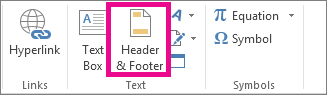
3.Excel
displays the worksheet in Page Layout View. You can also click Page
Layout view on
the status bar to display this view.
4.To
add or edit a header or footer, click the left, center, or right header or
footer text box at the top or the bottom of the worksheet page (under Header,
or above Footer).
5.Type
the new header or footer text.
|
Notes:
|





Comments
Post a Comment